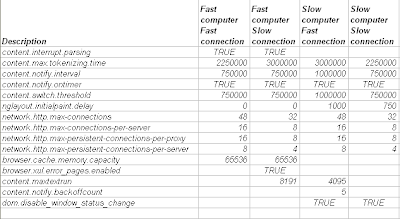While you were thinking about giving up FireFox due to its speed and memory bloats, Mozilla came out with 3.0 - a relatively faster successor.
Now, is it possible to tweak FireFox 3.0's default settings and make it work at lightening speed? Here are some of FF 3.0 browser tweaks.
For the uninitiated - you don't want to see all the gruesome details of application settings, but still want to experience the speed? Rush ahead to
https://addons.mozilla.org/en-US/firefox/addon/9148, install the add-on. From my experience, there is a consistent 30-40% increase in the browser's rendering speed for the web pages. Go on! Try it.
For those of you, who would like to know the nuts and bolts of everything - read on!
HTTP is the application-layer protocol that web pages
are transferred with. In
HTTP 1.1, multiple requests can be sent before any responses are received. This is known as
pipelining. Pipelining reduces page loading times.
1. Open FireFox
2. Type about:config in the address bar and press Enter
3. In the filter bar type
network.http.pipelining. Double-click to set it to
true4. Return to the filter bar and type
network.http.pipelining.maxrequests. Double-click this option and set its value to 8.
5. Go to the filter bar and type
network.http.proxy.pipelining. Once it opens double-click it to set it to
true.
6. Right-click Preference Name and create a new Integer value. Enter
content.notify.backoffcount in the New integer value pop-up window and click
OK.
7. Right-click Preference Name and create a new Boolean value. Enter
plugin.expose_full_path in the New boolean value pop-up window and click
OK.
8. Right-click Preference Name and create a new Integer value. Enter
ui.submenuDelay in the New integer value pop-up window and click
OK.
These all the common settings for everyone. Check out below for specifics:
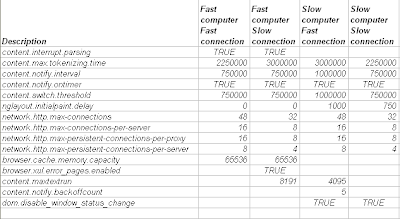
Note: A faster computer means - >513 MB Memory and 1.5 Ghz and a Faster Connection means - DSL/Cable (not dialup)